Your inbox may seem like an unruly beast, but the truth is, it’s possible to effectively manage email – even if you receive hundreds a day. In fact, with a little bit of planning, time and effort, you can tame your inbox and turn it into an effective tool for managing your daily tasks.
Work it in to your schedule
Maybe it’s because of the way email evolved, or maybe it’s just human nature, but we spend a lot of time checking our inboxes throughout the day. Not only does this use up a lot of minutes here and there that really add up at the end of the day, it interrupts our workflow, too.
Turning off email alerts on your computer and smartphone, and scheduling regular time each day to manage email is the first step in getting control of your inbox. This not only saves time, it eliminates the distraction and anxiety associated with a constant stream of emails demanding your attention. 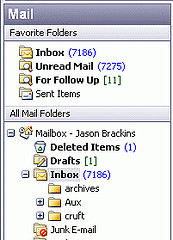
Be realistic about how much time you spend reading and responding to emails, and schedule one or more sessions a day – depending on your specific needs and schedule. Scheduling an end of the day session means nothing important is left unattended, establishes priorities for the next work day and lets you head home without worrying about what’s waiting for you in your inbox.
Since reading and responding to email is typically a fairly simple task, make the sessions work for you by scheduling them at times you know your energy level is often depleted. You may also want to rearrange your schedule on any given day to manage email after a particular challenging task or meeting.
Organize
Using folders effectively is the easiest way to manage email. For many, four folders will do. They should be labeled something like: Action Items, Waiting, Reference and Archives. The first two, when used effectively, can be used as your to-do list for the day.
It may work better for you to label your folders by tasks, clients or employees. Spending a little bit of time figuring out and creating folders that will work best for you is an investment in future time savings. A lot of time can be wasted, and distractions found, scrolling through countless emails looking for a single email that could have been easily found in a folder with all its relatives.
Marking emails as unread can go a long way in your effort to manage email. Schedule time at the end of your day for attending to any unread emails, and plan to finish any left undone in the morning.
Rules, Subfolders & Filters
Many programs have a handy tool to help manage email by directing inbound email to a specific folder while cutting out the middle man – you. It takes a little effort to set up the rules and filters to recognize which emails you want to go where, but it’ll be well worth it when you open your email and find your inbox nearly empty because the filing has already been taken care of. Tutorials on how to use these tools are plentiful. For Outlook’s tutorial click here.
Use David Allen’s, author of “Getting Things Done”, 2 Minute Rule when it comes to emails that you have to sort yourself. In its essence the rule is: if you can complete the task in 2 minutes or less, do it now because it will take at least that much time to manage its postponement. In other words, don’t spend more time moving an email into a folder than it would take to respond to it.
Limits
The biggest cause of excess emails in our inbox is often ourselves. Manage email more efficiently by sending efficient emails. Making the emails you send clear and concise means you won’t receive emails back that ask for clarification or answer the wrong questions.
Cutting down on the number of emails you send will have an equal reaction in your inbox, so evaluate the value in sending an email before you send it. Combine messages that don’t need to be sent out individually whenever possible.
Unsubscribe to newsletters and such that you receive on a regular basis but haven’t had a chance to read for several issues or weeks. If you just can’t bring yourself to unsubscribe, re-direct them to a separate email address. The time you save managing them, may free up enough time to read some of them.
Use whitelists and blacklists to let your provider know which emails you consider safe and which you consider spam.
Untangle the Thread
The line separating “To:” and “cc:” have become blurred through the years. To better manage email, a trip back to the good old days is in order. The ‘’To:” line should include only those people that the email is directed to and will need to take some sort of action, which may include a response. The “cc:” line should include people who either need to be, or would benefit from being, primed on the information in the email, but who don’t need to take action, including responding. Making sure your coworkers are also using them correctly can save everyone a lot of time spent reading and responding to irrelevant emails.
Acknowledge Receipt/Be Polite/Use Your Manners
This one simple rule can go a long way toward helping manage email inboxes.
When you receive an email, responding with a simple message like, “Got it” or “thanks” lets the sender know that it has been received and they don’t need to resend it.
Letting your co-workers know that you have developed an email management system for yourself and how it will impact them means they won’t be sending follow-up emails wondering if you’ve received their earlier one or thinking you’ve suddenly become rude or inefficient. Let them know how you’ll be using “To:” and “cc:” more effectively and what your schedule to read and manage email will be from now on. Make sure they know that all urgent communications should be made by telephone, IM or a visit, whichever works best for your situation.
Who knows, you may just start a trend.
Helping you better understand your email system and how it can more effectively help you manage your day is just one of the many things Detroit IT can help you with. Contact Detroit IT today to discuss how outsourcing your IT may help you save money and become more efficient in your day-to-day tasks.
Tags: manage email Posted by